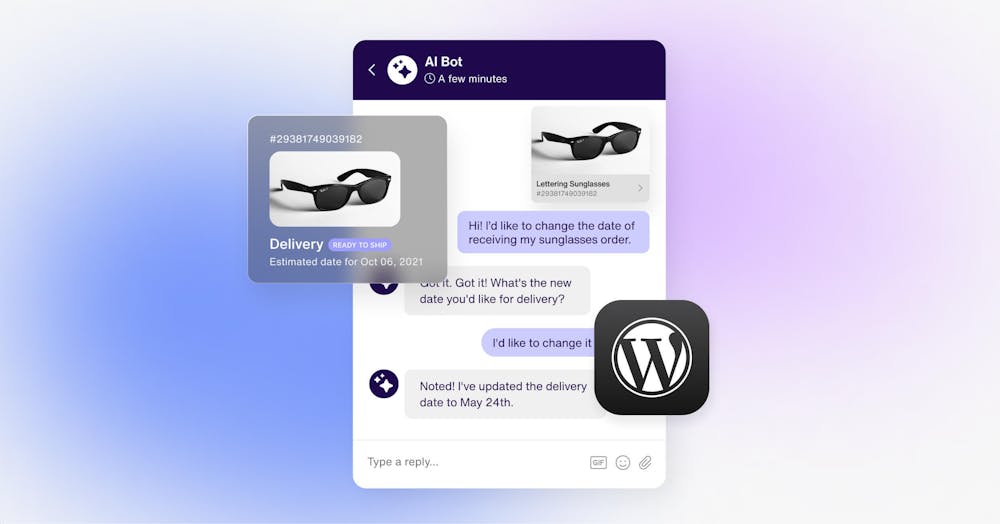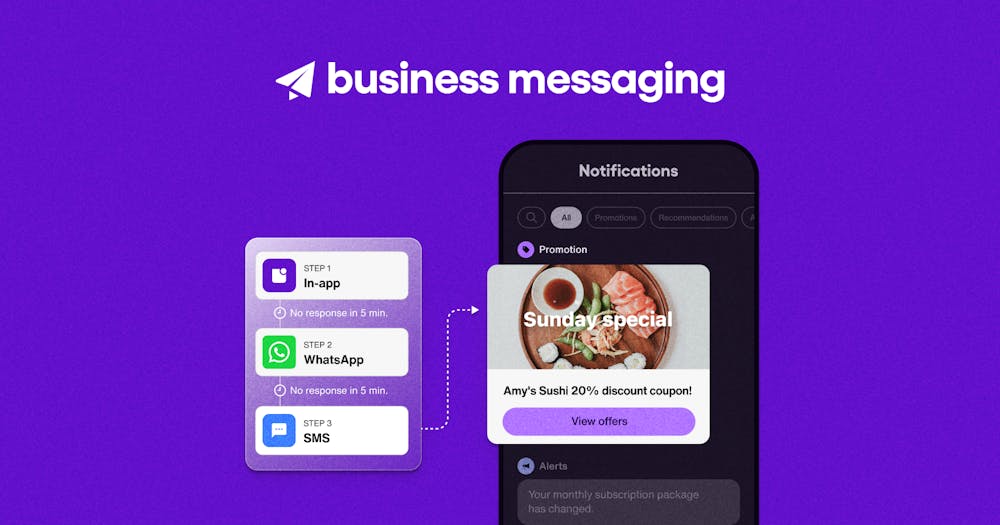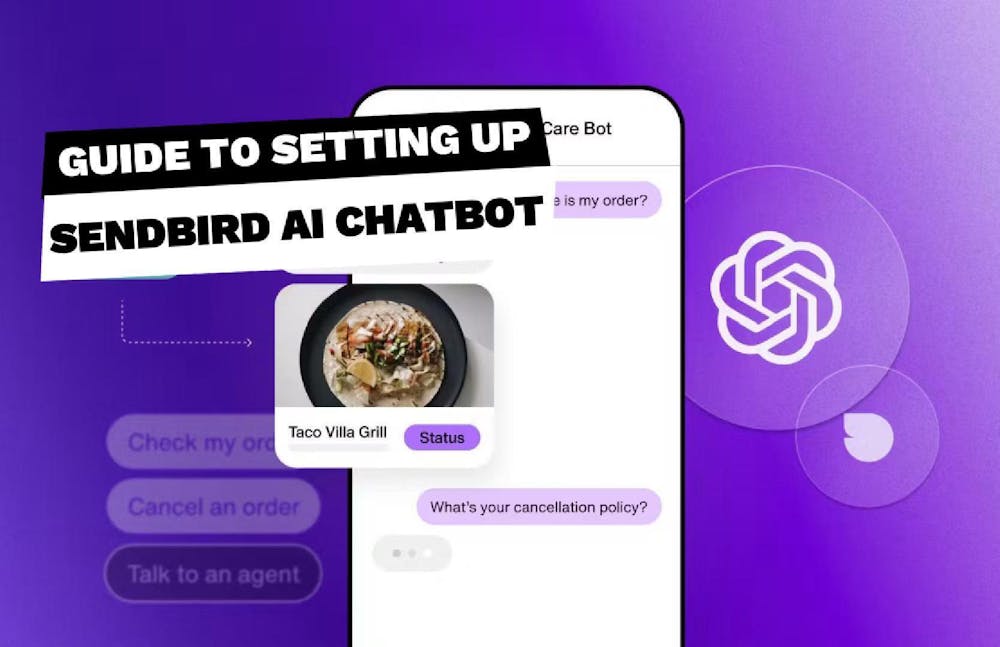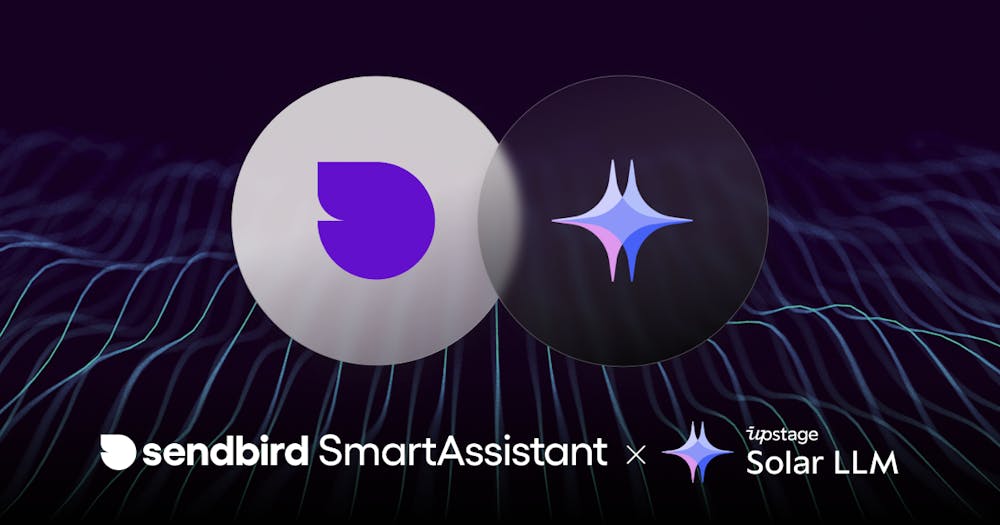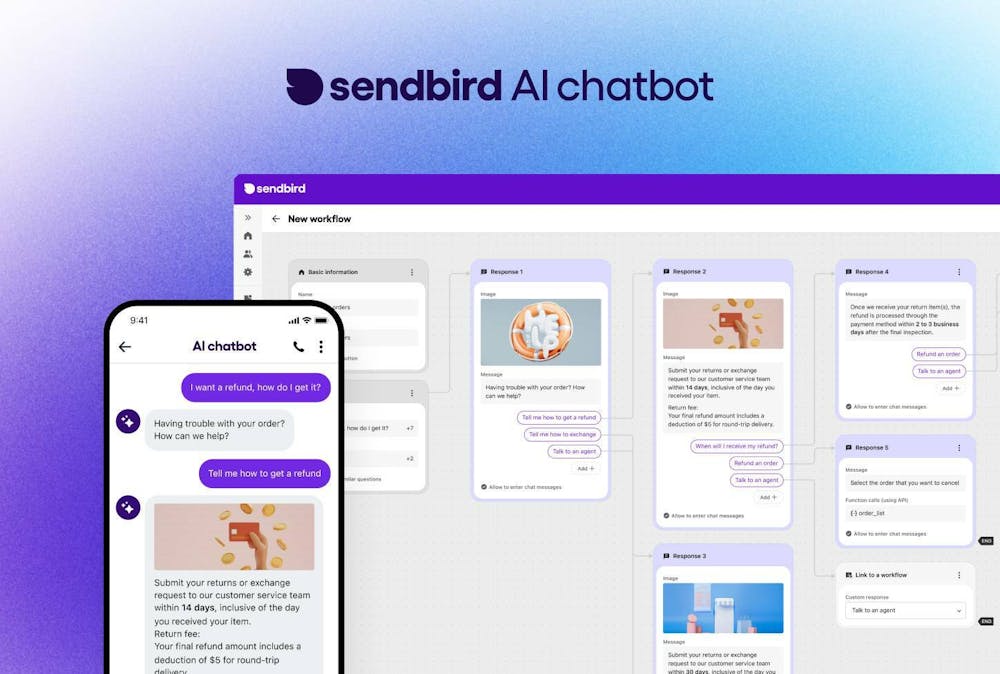How to use the Data Export feature on Sendbird’s dashboard
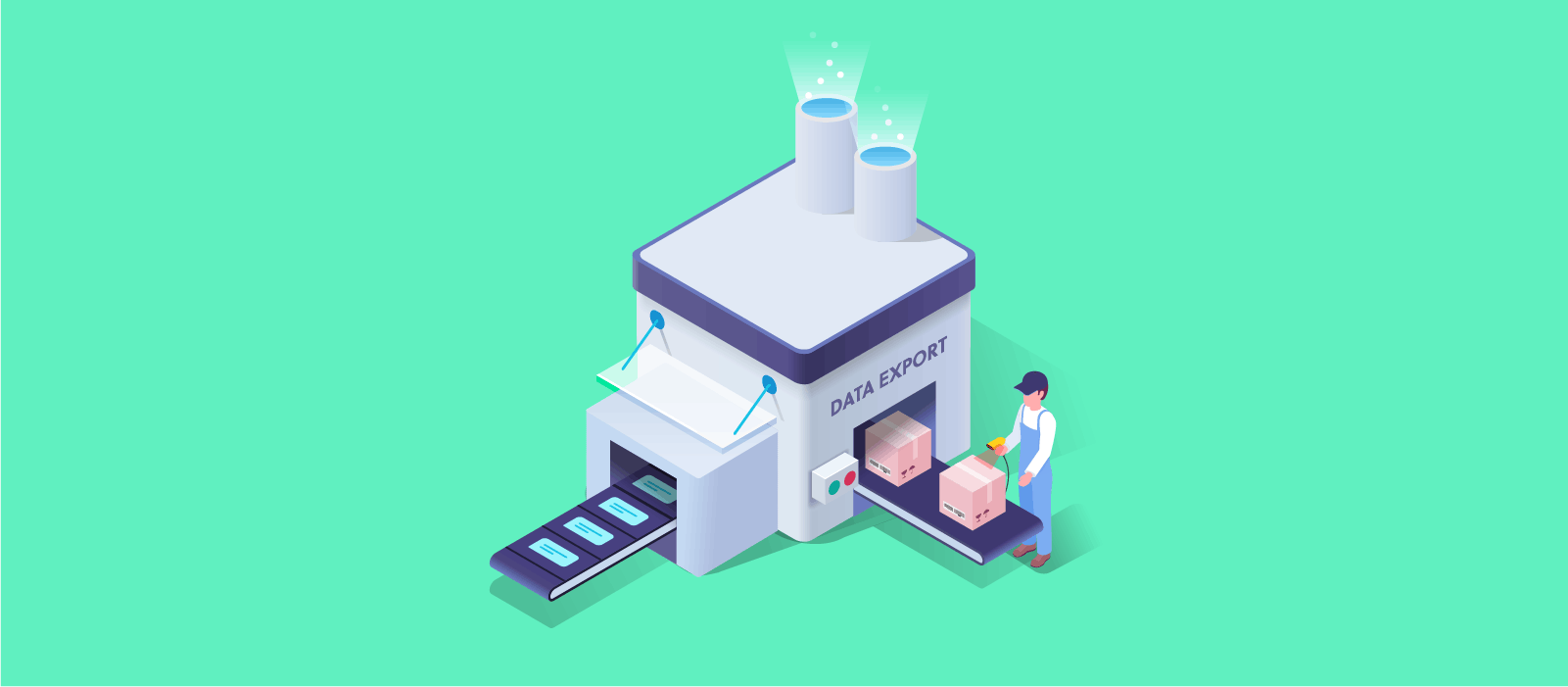
In this tutorial, you’ll learn how to use the Data Export feature from your Sendbird dashboard. Data Export is a premium feature for Sendbird’s dashboard.
To access Data Export, contact your account executive to upgrade your account.
Use the “Data Export” feature when you want to:
- Analyze your messaging data with your own custom analytics
- Train your chatbot on messaging data
- Backup your messages for any internal purpose
- Investigate bad actors or search messages for compliance
Log in to your dashboard
To use the “Data Export” feature login to your Sendbird dashboard and select the application for which you’d like to export data in the drop-down menu at the top-left corner of the dashboard.
Select the Messages tab.
Messages: Export
In the Messages menu-screen, you can see two options at the top-left:
- Search
- Export
Select the Export tab.
To request your export, fill out the form in the right-most panel. There are four export options:
- Timezone: Select your timezone from the drop-down menu. This option determines the timezone for the date range you provide in the Date option.
- Date: Select the range of dates for the messages that you’d like to export. Please note that each request is limited to 7 days, but you may make several requests in a row. If you’d like to export more than 7 days, please contact your account executive or customer success manager.
- Format: Select JSON or CSV format for your data export from the drop-down menu.
- Channel URLs: Enter in the text-field the channel URLs from which you’d like to export data. If you leave this field blank, the default setting will export data from all channel URLs.
Click Request after specifying the desired parameters for your data export. Depending on the size of your data request, you’ll receive the file within a few minutes to several hours.
When your data export is ready for download, a button displaying your requested file format will replace “Scheduled” under the Download column.
Click the JSON or CSV button to download your data.